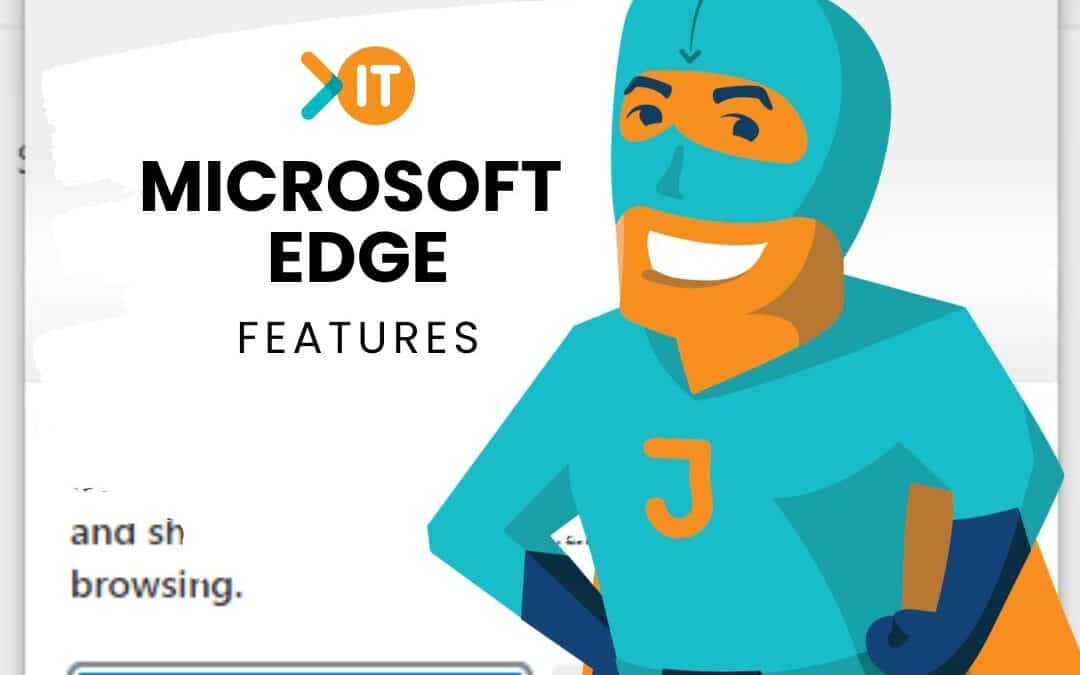In today’s fast-paced digital world, an efficient and user-friendly web browser is an indispensable tool for maximising productivity and getting the most out of our online experience.
Enter Microsoft Edge, a sleek and feature-rich browser designed to cater to the needs of modern users!
While you may not think of Edge as a core Microsoft 365 productivity tool – the amount it can do, and time it can save, definitely helps it to earn its place!
In this post, we’ll take a quick dive into some of Microsoft Edge’s top features: Vertical Tabs, Workspaces, Sleeping Tabs, and Split Screen.
Let’s revolutionise your browsing experience!
Vertical Tabs: Unleash Your Vertical Vision
Tired of having too many tabs open and struggling to find the one you need?
Enter Microsoft Edge’s Vertical Tabs!
This feature takes your tab management to the next level by shifting your open tabs to a neat sidebar on the left-hand side of the browser window. Embracing a more intuitive vertical layout, Vertical Tabs allow for easier scanning and quick access to all your open pages.
To activate Vertical Tabs, click on the Vertical Tabs icon located on the upper-left corner of your Edge browser. Gone are the days of squinting at miniature favicons – now you can read tab titles in full – happy hoarding!
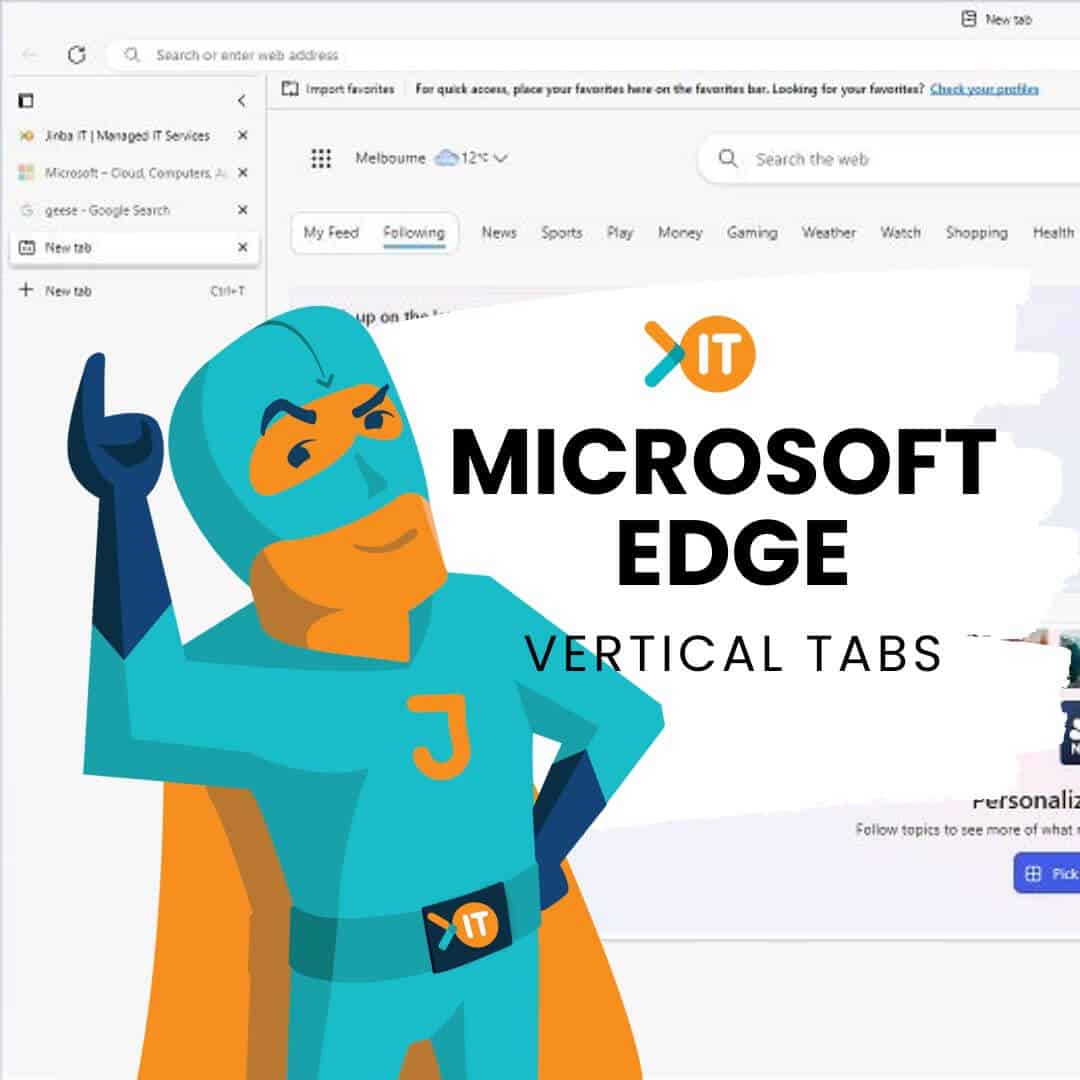
Workspaces: Stay Organised and in Control
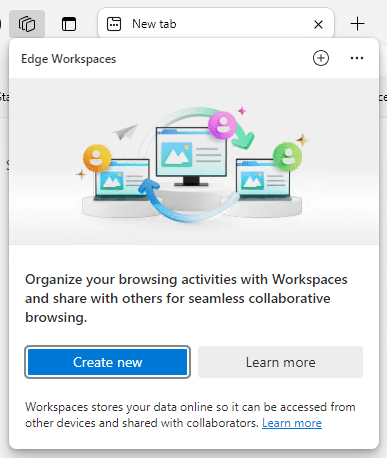
In a multitasking world, staying organised is the key to success… or at the very least not losing your mind completely.
Microsoft Edge Workspaces allow you to create personalised workspaces within your browser, making it super easy to stay organised and focused on different projects.
Workspaces can also be shared with others on your team to browse together in ✨real time✨, and accessed from any device, adding Edge to the ever-growing list of Microsoft 365 collaboration tools.
To create a Workspace, click on the “+” icon in the browser’s toolbar, then select “Add new workspace.” Give your Workspace a fun name (or professional if you’re nothing like me), and you’re all set!
Sleeping Tabs: Optimize Performance and Preserve Battery Life
Let’s face it – we’re all tab hoarders sometimes, and this can negatively impact browser performance and overall system resources.
But fear not, for Microsoft Edge’s Sleeping Tabs are here to save the day!
When enabled, Sleeping Tabs intelligently puts inactive tabs to “sleep,” reducing their resource consumption and freeing up valuable RAM. Don’t worry; your tabs will awaken when you revisit them, just as you left them, so no need to fret about losing any unsaved data.
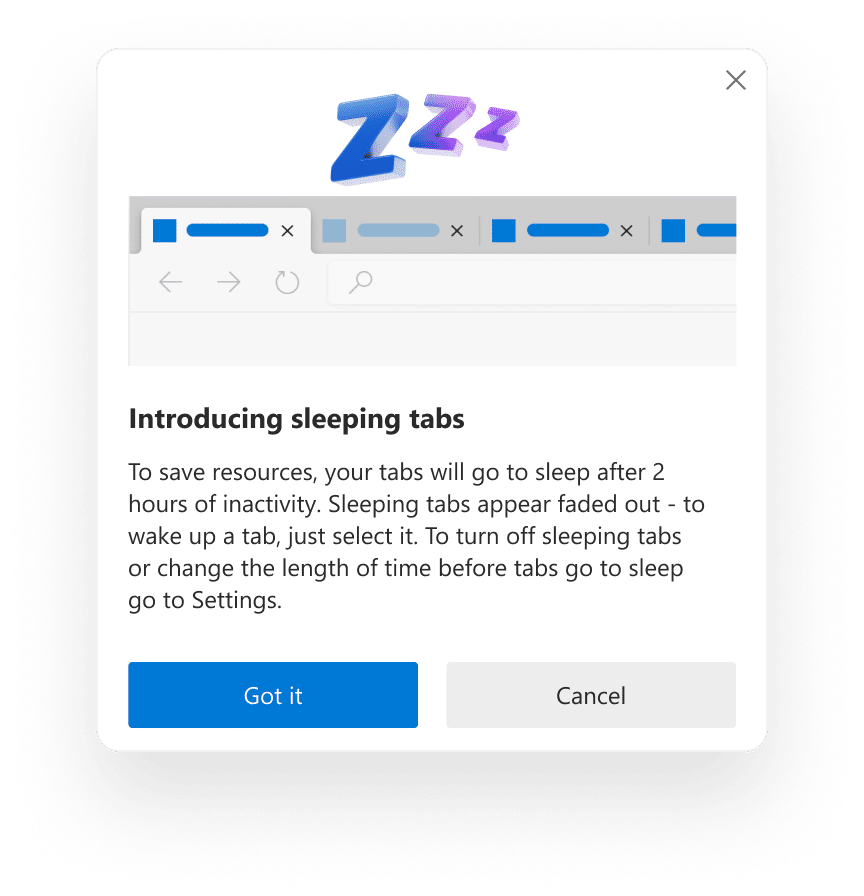
Tabs go to sleep after 1 hour of inactivity by default, but you can change this in your browser settings if need be! Your tabs will appear greyed out when they’re snoozin’.
Sleeping tabs is on by default if you’re running the latest version of Edge – so no need to do anything, just sit back and open more tabs!
Split Screen: Boost Productivity with Multitasking
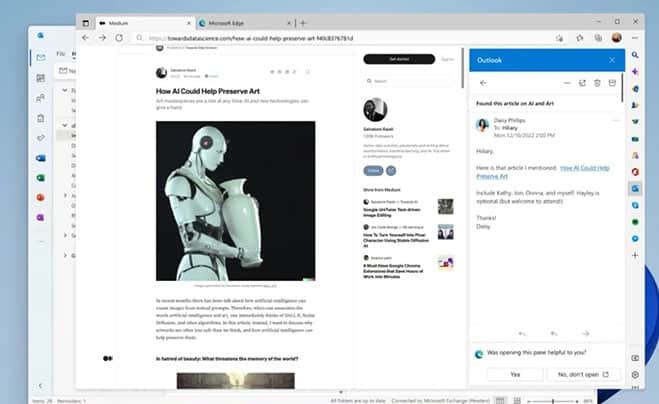
Researching, comparing, or simply multitasking like a champ?
Microsoft Edge’s split screen feature is your multitasking buddy! This nifty capability allows you to split your browser window into two separate panes, enabling you to view two web pages simultaneously without having to switch back and forth between tabs. Like a second monitor but much, much cheaper (and smaller, sorry)!

How to activate split screen on Microsoft Edge
The Edge feature split scren is still in preview, however you can enable and try it by:
- Enter “edge://flags/#edge-split-screen” on your Edge browser
- Select “Enabled” from the drop down then click “Restart“, Edge will automatically reopen all the tabs you were using
- Right click a link and select “Open link in split screen“
That’s it! 🙂
Embrace the Power of These Microsoft Edge Features
Microsoft Edge is not just your run-of-the-mill web browser – it’s a powerful and user-centric tool that empowers you to take control of your online experience. With features like Vertical Tabs, Workspaces, Sleeping Tabs, and Split Screen, Edge offers unparalleled flexibility and efficiency to suit your browsing needs.
So, whether you’re a busy professional, a student, or just someone who loves to explore the web, Microsoft Edge has something for you.
Make the switch to Microsoft Edge today, and witness firsthand how it can transform your browsing habits for the better. Happy browsing!
Want to make the most of your 365 subscription?
We’re here to help! Get in touch with us or book a call to chat more about how you can imrpove your work day.